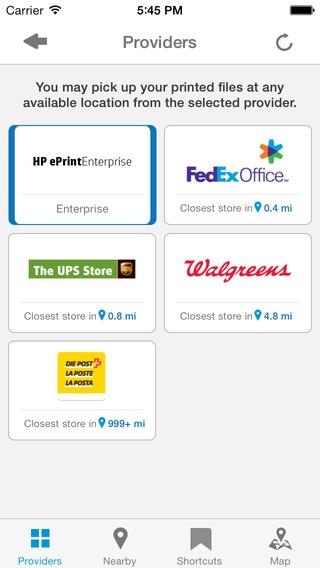HP ePrint Enterprise 1.9.2
Continue to app
Free Version
Publisher Description
Description: Secure business printing! The HP ePrint Enterprise app is part of the HP ePrint Enterprise solution for secure corporate mobile printing. The HP ePrint Enterprise is a private cloud-based solution for corporate network printing that supports all your network printers with a secure experience. HP ePrint Enterprise application also allows you to print to HP s network of over 30,000 Public Print Locations (1). For more information, visit www.hp.com/go/eprintenterprise. Features: Easily print from your phone or tablet to any network connected printer (ePrint Enterprise service must be purchased separately) Business printing on-the-go! Take advantage of HP s network of 30,000 Public Print Locations like FedEx Office, The UPS Store, and Swiss Post, and more. Find the nearest location, hit print, and use a unique code to guarantee the privacy of your printed material. How it works: 1. Open the HP ePrint Enterprise app and select the content you want to print (email, web page, photo, documents, iTunes Shared file, etc), or share a file from another app(2). 2. Review the list of network printers and select your printer. 3. For Public Print Locations, use the app s automatic geographic search and choose location, or refine the search by entering keywords in the search bar. 4. Go to your selected network printer and get your printout, or for public printing location (store, hotel front desk, etc.), the app will show you where to pick up your print job. What s New Print options: simplex/duplex, color/black and white, number of copies Defect fixes New Security enhancements For printing to HP printers without using private cloud based solution, check the HP ePrint app at: http://itunes.apple.com/app/hp-eprint/id299531647. Supported Environment Works on iOS 7.0 or newer. iOS 6.0 is no longer supported, however, it should work. Works with ePrint Enterprise Server 2.2 to 4.2 Works with all versions of HPAC(3) Server, through the use of QR Code (1) Usage of HP Public Print Locations service requires Internet and email-capable Apple iPhone 3G or newer, iPad (works in compatibility mode), iPod Touch 2nd generation or newer, running iOS 7.0 or newer, with separately purchased wireless Internet service and the HP ePrint Enterprise app. Availability and cost of printing varies at mobile print locations. (2) Opening files from other apps via "Open In" supports Microsoft Word documents, PowerPoint presentations, Excel spreadsheets, and Adobe PDF. Other apps must provide individual access to files and enable exposure to these registered document type handlers from the iOS. (3) HP ePrint Enterprise app enables authentication and job release via HP Access Control (version 14.0 and higher). To access, enable the HP Access Control service in the ePrint Enterprise app. More details can also be found in the HP Access Control product documentation. (HP Access Control sold separately.)
Requires iOS 6.0 or later. Compatible with iPhone, iPad, and iPod touch.
About HP ePrint Enterprise
HP ePrint Enterprise is a free app for iOS published in the Office Suites & Tools list of apps, part of Business.
The company that develops HP ePrint Enterprise is HP Inc.. The latest version released by its developer is 1.9.2.
To install HP ePrint Enterprise on your iOS device, just click the green Continue To App button above to start the installation process. The app is listed on our website since 2011-03-13 and was downloaded 9 times. We have already checked if the download link is safe, however for your own protection we recommend that you scan the downloaded app with your antivirus. Your antivirus may detect the HP ePrint Enterprise as malware if the download link is broken.
How to install HP ePrint Enterprise on your iOS device:
- Click on the Continue To App button on our website. This will redirect you to the App Store.
- Once the HP ePrint Enterprise is shown in the iTunes listing of your iOS device, you can start its download and installation. Tap on the GET button to the right of the app to start downloading it.
- If you are not logged-in the iOS appstore app, you'll be prompted for your your Apple ID and/or password.
- After HP ePrint Enterprise is downloaded, you'll see an INSTALL button to the right. Tap on it to start the actual installation of the iOS app.
- Once installation is finished you can tap on the OPEN button to start it. Its icon will also be added to your device home screen.